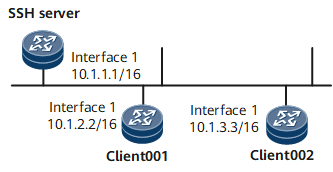Example for Using STelnet to Log In to Other Devices (RSA Authentication Mode)
This example shows how to log in to another device by using STelnet. To allow the STelnet client to connect to the SSH server, configure the client and server to generate local key pairs, configure the server to generate an RSA public key, and bind the public key to the client.
Networking Requirements
Large numbers of devices need to be managed and maintained on a network. You cannot connect each device to a terminal. When no reachable route exists between remote devices and a terminal, you can use Telnet to log in to the remote devices from the device that you have logged in to. Telnet provides no secure authentication mode, and data is transmitted in simple mode over TCP, which brings security risks.
STelnet is a secure Telnet service based on SSH connections. SSH provides encryption and authentication and protects devices against attacks, such as IP spoofing. As shown in Figure 1, after the STelnet server function is enabled on the SSH server, the STelnet client can log in to the SSH server in password, ECC, password-ECC, DSA, password-DSA, RSA, password-RSA, SM2, password-SM2, or all authentication mode.
Precautions
Client001 and client002 are configured to log in to the SSH server in password and RSA authentication modes, respectively.
Configuration Roadmap
The configuration roadmap is as follows:
Configure users client001 and client002 on the SSH server to use different authentication modes to log in to the SSH server.
Configure STelnet client002 and the SSH server to generate local key pairs, and bind the RSA public key of the SSH client to client002 to authenticate the client when the client logs in to the server.
Enable the STelnet server function on the SSH server.
Set the service type of client001 and client002 to STelnet.
Enable first authentication on the SSH client.
Use STelnet on client001 and client002 to log in to the SSH server.
Data Preparation
To complete the configuration, you need the following data:
Password authentication for client001
RSA authentication (public key: rsakey001) for client002
IP address of the SSH server: 10.1.1.1
Procedure
- Configure the server to generate a local key pair.
<HUAWEI> system-view [~HUAWEI] sysname SSH Server [*HUAWEI] commit
- Create SSH users on the server.

There are several authentication modes for SSH users: password, RSA, password-RSA, DSA, password-DSA, ECC, password-ECC, SM2, password-SM2 and All.
If the authentication mode is password, password-ECC, password-DSA, password-sm2 or password-RSA, configure a local user on the server with the same user name.
If the authentication mode is RSA, password-RSA, DSA, password-DSA, SM2, password-SM2, ECC, password-ECC, or All, save the RSA, DSA, SM2, or ECC public key generated on the SSH client to the server.
# Configure VTY user interfaces.
[*SSH Server] user-interface vty 0 4 [*SSH Server-ui-vty0-4] authentication-mode aaa [*SSH Server-ui-vty0-4] protocol inbound ssh [*SSH Server-ui-vty0-4] user privilege level 3 [*SSH Server-ui-vty0-4] commit [~SSH Server-ui-vty0-4] quit
Create an SSH user named client001.
# Create an SSH user named client001 and configure password authentication for the user.
[~SSH Server] ssh user client001 [*SSH Server] ssh user client001 authentication-type password [*SSH Server] commit
# Set a password for client001.
[~SSH Server] aaa [*SSH Server-aaa] local-user client001 password Please configure the password (8-128) Enter Password: Confirm Password:

The password must meet the following requirements:
The password is entered in man-machine interaction mode. The system does not display the entered password.
A password is a string of 8 to 16 case-sensitive characters and must contain at least two types of the following characters: uppercase letters, lowercase letters, digits, and special characters.
- Special characters exclude question marks (?) and spaces. However, spaces are allowed in the password if the password is enclosed in quotation marks.
- Double quotation marks cannot contain double quotation marks if spaces are used in a password.
- Double quotation marks can contain double quotation marks if no space is used in a password.
For example, the password "Aa123"45"" is valid, but the password "Aa 123"45"" is invalid.
The configured password is displayed in ciphertext in the configuration file.
[*SSH Server-aaa] local-user client001 service-type ssh [*SSH Server-aaa] commit [~SSH Server-aaa] quit
Create an SSH user named client002.
# Create an SSH user named client002 and configure RSA authentication for the user.
[~SSH Server] ssh user client002 [*SSH Server] ssh user client002 authentication-type rsa [*SSH Server] ssh authorization-type default root [*SSH Server] commit
- Configure an RSA public key for the server.
# Configure client002 to generate a local key pair.
<HUAWEI> system-view [~HUAWEI] sysname client002 [*HUAWEI] commit [~client002] rsa local-key-pair create The key name will be: client002_Host The range of public key size is (2048, 3072). NOTE: Key pair generation will take a short while. Please input the modulus [default = 3072]:3072 [*client002] commit
# Check the RSA public key generated on the client.
[~client002] display rsa local-key-pair public ======================Host Key========================== Time of Key pair created : 13:22:1 2010/10/25 Key Name : client002_Host Key Type : RSA Encryption Key ======================================================== Key Code: 308188 028180 B21315DD 859AD7E4 A6D0D9B8 121F23F0 006BB1BB A443130F 7CDB95D8 4A4AE2F3 D94A73D7 36FDFD5F 411B8B73 3CDD494A 236F35AB 9BBFE19A 7336150B 40A35DE6 2C6A82D7 5C5F2C36 67FBC275 2DF7E4C5 1987178B 8C364D57 DD0AA24A A0C2F87F 474C7931 A9F7E8FE E0D5A1B5 092F7112 660BD153 7FB7D5B2 171896FB 1FFC38CD 0203 010001 Host Public Key for PEM format Code: ---- BEGIN SSH2 PUBLIC KEY ---- AAAAB3NzaC1yc2EAAAADAQABAAAAgQCyExXdhZrX5KbQ2bgSHyPwAGuxu6RDEw98 25XYSkri89lKc9c2/f1fQRuLczzdSUojbzWrm7/hmnM2FQtAo13mLGqC11xfLDZn +8J1LffkxRmHF4uMNk1X3QqiSqDC+H9HTHkxqffo/uDVobUJL3ESZgvRU3+31bIX GJb7H/w4zQ== ---- END SSH2 PUBLIC KEY ---- Public key code for pasting into OpenSSH authorized_keys file: ssh-rsa AAAAB3NzaC1yc2EAAAADAQABAAAAgQCyExXdhZrX5KbQ2bgSHyPwAGuxu6RDEw9825XYSkri 89lKc9c2/f1fQRuLczzdSUojbzWrm7/hmnM2FQtAo13mLGqC11xfLDZn+8J1LffkxRmHF4uMNk1X3Qqi SqDC+H9HTHkxqffo/uDVobUJL3ESZgvRU3+31bIXGJb7H/w4zQ== rsa-key Host Public key for SSH1 format code: 1024 65537 125048203250833642388841080101906750228075076456213955541037945628567 57310398880086451511608221218821171562865637463140847157102422109476944363593619 24637760514734544191988044752471924402237145321162849626052751701862381759745461 33321165741031171160914926309797395278974490949461701171569544048167828558985421 ======================Server Key======================== Time of Key pair created : 13:22:1 2010/10/25 Key Name : client002_Server Key Type : RSA Encryption Key ======================================================== Key Code: 3067 0260 BDCEC48F 1EDA55AF 80C71881 CF22D6A4 02682F2F E50035C8 E1539F1F 9EB3FCAC 2BFEF147 EEF59F23 7270C3DD 22135C16 AAC236DE EFBF9865 E50D8D26 B7651BCB 6D87BC2B 96559C38 04FC034B 54CFE7B3 2B1BBA18 A96FFC29 EF70069D DD1EE053 0203 010001
# Copy the RSA public key generated on the client to the server.
[~SSH Server] rsa peer-public-key rsakey001 Enter "RSA public key" view, return system view with "peer-public-key end". [*SSH Server-rsa-public-key] public-key-code begin Enter "RSA key code" view, return last view with "public-key-code end". [*SSH Server-rsa-public-key-rsa-key-code] 308188 [*SSH Server-rsa-public-key-rsa-key-code] 028180 [*SSH Server-rsa-public-key-rsa-key-code] B21315DD 859AD7E4 A6D0D9B8 121F23F0 006BB1BB [*SSH Server-rsa-public-key-rsa-key-code] A443130F 7CDB95D8 4A4AE2F3 D94A73D7 36FDFD5F [*SSH Server-rsa-public-key-rsa-key-code] 411B8B73 3CDD494A 236F35AB 9BBFE19A 7336150B [*SSH Server-rsa-public-key-rsa-key-code] 40A35DE6 2C6A82D7 5C5F2C36 67FBC275 2DF7E4C5 [*SSH Server-rsa-public-key-rsa-key-code] 1987178B 8C364D57 DD0AA24A A0C2F87F 474C7931 [*SSH Server-rsa-public-key-rsa-key-code] A9F7E8FE E0D5A1B5 092F7112 660BD153 7FB7D5B2 [*SSH Server-rsa-public-key-rsa-key-code] 171896FB 1FFC38CD [*SSH Server-rsa-public-key-rsa-key-code] 0203 [*SSH Server-rsa-public-key-rsa-key-code] 010001 [*SSH Server-rsa-public-key-rsa-key-code] public-key-code end [*SSH Server-rsa-public-key] peer-public-key end [*SSH Server] commit
- Bind the RSA public key to client002.
[~SSH Server] ssh user client002 assign rsa-key rsakey001 [*SSH Server] commit
- Enable the STelnet server function on the SSH server.
# Enable the STelnet server function.
[~SSH Server] stelnet server enable [*SSH Server] ssh server-source -i GigabitEthernet0/0/0 [*SSH Server] commit
- Set the service type of client001 and client002 to STelnet.
[~SSH Server] ssh user client001 service-type stelnet [*SSH Server] ssh user client002 service-type stelnet [*SSH Server] commit
- Connect STelnet clients to the SSH server.
# If the client logs in to the server for the first time, enable first authentication on the client.
Enable first authentication on client001.
<HUAWEI> system-view [~HUAWEI] sysname client001 [*HUAWEI] commit [~client001] ssh client first-time enable [*client001] commit
Enable first authentication on client002.
[*client002] ssh client first-time enable [*client002] commit
# Log in to the SSH server in password authentication mode on STelnet client001 by entering the username and password.
[~client001] stelnet 10.1.1.1 Please input the username:client001 Trying 10.1.1.1 ... Press CTRL+K to abort Connected to 10.1.1.1 ... The server is not authenticated. Continue to access it?(Y/N):y Save the server's public key?(Y/N):y The server's public key will be saved with the name 10.1.1.1. Please wait... Enter password:The following information indicates that the login is successful:
Info: The max number of VTY users is 20, and the number of current VTY users on line is 6. The current login time is 2011-01-06 11:42:42. <SSH Server># Log in to the SSH server in RSA authentication mode on client002.
[~client002] stelnet 10.1.1.1 Please input the username: client002 Trying 10.1.1.1 ... Press CTRL+K to abort Connected to 10.1.1.1 ... The server is not authenticated. Continue to access it?(Y/N):y Save the server's public key?(Y/N):y The server's public key will be saved with the name 10.1.1.1. Please wait... Info: The max number of VTY users is 20, and the number of current VTY users on line is 6. The current login time is 2011-01-06 11:42:42. <SSH Server>If the login succeeds, the user view is displayed. If the login fails, the message Session is disconnected is displayed.
- Verify the configuration.
# Check the status of the SSH server.
[~SSH Server] display ssh server status SSH Version : 2.0 SSH authentication timeout (Seconds) : 60 SSH authentication retries (Times) : 3 SSH server key generating interval (Hours) : 0 SSH version 1.x compatibility : Enable SSH server keepalive : Disable SFTP IPv4 server : Enable SFTP IPv6 server : Enable STELNET IPv4 server : Enable STELNET IPv6 server : Enable SNETCONF IPv4 server : Enable SNETCONF IPv6 server : Enable SNETCONF IPv4 server port(830) : Disable SNETCONF IPv6 server port(830) : Disable SCP IPv4 server : Enable SCP IPv6 server : Enable SSH IPv4 server port : 22 SSH IPv6 server port : 22 SSH server source address : 10.1.1.1 SSH ipv6 server source address : 0::0 SSH ipv6 server source vpnName : ACL name : ACL number : ACL6 name : ACL6 number : SSH server ip-block : Enable
# Check information about SSH users.
[~SSH Server] display ssh user-information ---------------------------------------------------- Username : client001 Authentication-type : password User-public-key-name : - User-public-key-type : - Sftp-directory : - Service-type : stelnet Username : client002 Authentication-type : rsa User-public-key-name : rsakey001 User-public-key-type : - Sftp-directory : - Service-type : stelnet ----------------------------------------------------
Configuration Files
SSH server configuration file
# sysname SSH Server # interface GigabitEthernet0/0/0 undo shutdown ip address 10.1.1.1 255.255.0.0 # rsa peer-public-key rsakey001 public-key-code begin 308188 028180 B21315DD 859AD7E4 A6D0D9B8 121F23F0 006BB1BB A443130F 7CDB95D8 4A4AE2F3 D94A73D7 36FDFD5F 411B8B73 3CDD494A 236F35AB 9BBFE19A 7336150B 40A35DE6 2C6A82D7 5C5F2C36 67FBC275 2DF7E4C5 1987178B 8C364D57 DD0AA24A A0C2F87F 474C7931 A9F7E8FE E0D5A1B5 092F7112 660BD153 7FB7D5B2 171896FB 1FFC38CD 0203 010001 public-key-code end peer-public-key end # stelnet server enable ssh server-source -i GigabitEthernet0/0/0 ssh user client001 ssh user client001 authentication-type password ssh user client001 service-type stelnet ssh user client002 ssh user client002 assign rsa-key rsakey001 ssh user client002 authentication-type rsa ssh authorization-type default root ssh user client002 service-type stelnet # aaa local-user client001 password cipher @%@%UyQs4,KTtSwJo(4QmW#K,LC:@%@% local-user client001 service-type ssh # user-interface vty 0 4 authentication-mode aaa protocol inbound ssh user privilege level 3 # return
Client001 configuration file
# sysname client001 # interface GigabitEthernet0/0/0 ip address 10.1.2.2 255.255.255.0 # ssh client first-time enable # returnClient002 configuration file
# sysname client002 # interface GigabitEthernet0/0/0 ip address 10.1.3.3 255.255.255.0 # ssh client first-time enable # return