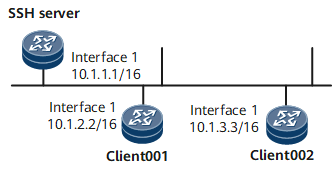Example for Using STelnet to Log In to Other Devices (ECC Authentication Mode)
This example shows how to log in to another device by using STelnet. To allow the STelnet client to connect to the SSH server, configure the client and server to generate local key pairs, configure the server to generate an ECC public key, and bind the public key to the client.
Networking Requirements
Large numbers of devices need to be managed and maintained on a network. You cannot connect each device to a terminal. When no reachable route exists between remote devices and a terminal, you can use Telnet to log in to the remote devices from the device that you have logged in to. Telnet provides no secure authentication mode, and data is transmitted in simple mode over TCP, which brings security risks.
STelnet is a secure Telnet service based on SSH connections. SSH provides encryption and authentication functions to protect devices against attacks, such as IP address spoofing. After the STelnet server function is enabled on the SSH server, the STelnet client can log in to the SSH server in password, ECC, password-ECC, DSA, password-DSA, RSA, password-RSA, SM2, password-SM2, or all authentication mode. As shown in Figure 1, client001 and client002 are configured to log in to the SSH server in password and ECC authentication modes, respectively.
Configuration Roadmap
The configuration roadmap is as follows:
Configure users client001 and client002 on the SSH server to use different authentication modes to log in to the SSH server.
Configure STelnet client002 and the SSH server to generate local key pairs, and bind the ECC public key of the SSH client to client002 to authenticate the client when the client logs in to the server.
Enable the STelnet server function on the SSH server.
Set the service type of client001 and client002 to STelnet.
Enable first authentication on the SSH client.
Use STelnet on client001 and client002 to log in to the SSH server.
Data Preparation
To complete the configuration, you need the following data:
Password authentication for client001
ECC authentication (public key: Ecckey001) for client002
IP address of the SSH server: 10.1.1.1.
Procedure
- Configure the server to generate a local key pair.
<HUAWEI> system-view [~HUAWEI] sysname SSH Server [*HUAWEI] commit [~SSH Server] ecc local-key-pair create Info: The key name will be: SSH Server_Host_ECC Info: The key modulus can be any one of the following: 256, 384, 521. Info: Key pair generation will take a short while. Please input the modulus [default=521]:521 Info: Generating keys... Info: Succeeded in creating the ECC host keys.
- Create SSH users on the server.

There are several authentication modes for SSH users: password, RSA, password-RSA, DSA, password-DSA, ECC, password-ECC, SM2, password-SM2 and All.
If the authentication mode is password, password-ECC, password-DSA, password-sm2 or password-RSA, configure a local user on the server with the same user name.
If the authentication mode is RSA, password-RSA, DSA, password-DSA, SM2, password-SM2, ECC, password-ECC, or All, save the RSA, DSA, SM2, or ECC public key generated on the SSH client to the server.
# Configure VTY user interfaces.
[~SSH Server] user-interface vty 0 4 [~SSH Server-ui-vty0-4] authentication-mode aaa [*SSH Server-ui-vty0-4] protocol inbound ssh [*SSH Server-ui-vty0-4] user privilege level 3 [*SSH Server-ui-vty0-4] commit [~SSH Server-ui-vty0-4] quit
Create an SSH user named client001.
# Create an SSH user named client001 and configure password authentication for the user.
[~SSH Server] ssh user client001 [*SSH Server] ssh user client001 authentication-type password [*SSH Server] commit
# Set a password for client001.
[~SSH Server] aaa [*SSH Server-aaa] local-user client001 password Please configure the password (8-128) Enter Password: Confirm Password:

The password must meet the following requirements:
The password is entered in man-machine interaction mode. The system does not display the entered password.
A password is a string of 8 to 16 case-sensitive characters and must contain at least two types of the following characters: uppercase letters, lowercase letters, digits, and special characters.
- Special characters exclude question marks (?) and spaces. However, spaces are allowed in the password if the password is enclosed in quotation marks.
- Double quotation marks cannot contain double quotation marks if spaces are used in a password.
- Double quotation marks can contain double quotation marks if no space is used in a password.
For example, the password "Aa123"45"" is valid, but the password "Aa 123"45"" is invalid.
The configured password is displayed in ciphertext in the configuration file.
[*SSH Server-aaa] local-user client001 service-type ssh [*SSH Server-aaa] commit [~SSH Server-aaa] quit
Create an SSH user named client002.
# Create an SSH user named client002 and configure ECC authentication for the user.
[~SSH Server] ssh user client002 [*SSH Server] ssh user client002 authentication-type ecc [*SSH Server] ssh authorization-type default root [*SSH Server] commit
- Configure an ECC public key for the server.
# Configure client002 to generate a local key pair.
<HUAWEI> system-view [~HUAWEI] sysname client002 [*HUAWEI] commit [~client002] ecc local-key-pair create Info: The key name will be: client002_Host_ECC Info: The key modulus can be any one of the following: 256, 384, 521. Info: Key pair generation will take a short while. Please input the modulus [default=521]:521 Info: Generating keys... Info: Succeeded in creating the ECC host keys. [*client002] commit
# Check the ECC public key generated on the client.
[~client002] display ecc local-key-pair public ======================Host Key========================== Time of Key pair created : 2013-01-22 10:33:06 Key Name : client002_Host_ECC Key Type : ECC Encryption Key ======================================================== Key Code: 04D7635B C047B02E 20C1E6CB E04B5E5C 7DCADD88 F676AB0E C91ACB3C B0394B18 FA29E5C2 0426F924 DAD9AA02 C531E5ED C6783FFA 41235A16 8D7723E0 7E63D68D E7 Host Public Key for PEM format Code: ---- BEGIN SSH2 PUBLIC KEY ---- AAAAE2VjZHNhLXNoYTItbmlzdHAxOTIAAABBBL+PCqbAEJKKKUpCYdSfyiyY5Iq3 DM9ZB3mjx62wShmmNMiZJAV+02aMJ6CsHBuWCbVLO/Zg8Ng3kGXC4ltmLXM= ---- END SSH2 PUBLIC KEY ----# Copy the ECC public key generated on the client to the server.
[~SSH Server] ecc peer-public-key Ecckey001 Enter "ECC public key" view, return system view with "peer-public-key end". [*SSH Server-ecc-public-key] public-key-code begin Enter "ECC key code" view, return last view with "public-key-code end". [*SSH Server-ecc-public-key-ecc-key-code] 04BF8F0A A6C01092 8A294A42 61D49FCA 2C98E48A [*SSH Server-ecc-public-key-ecc-key-code] B70CCF59 0779A3C7 ADB04A19 A634C899 24057ED3 [*SSH Server-ecc-public-key-ecc-key-code] 668C27A0 AC1C1B96 09B54B3B F660F0D8 379065C2 [*SSH Server-ecc-public-key-ecc-key-code] E25B662D 73 [*SSH Server-ecc-public-key-ecc-key-code] public-key-code end [*SSH Server-ecc-public-key] peer-public-key end [*SSH Server] commit
- Bind the ECC public key to client002.
[~SSH Server] ssh user client002 assign ecc-key ecckey001 [*SSH Server] commit
- Enable the STelnet server function on the SSH server.
# Enable the STelnet server function.
[~SSH Server] stelnet server enable [*SSH Server] ssh server-source -i GigabitEthernet0/0/0 [*SSH Server] commit
- Set the service type of client001 and client002 to STelnet.
[*SSH Server] ssh user client001 service-type stelnet [*SSH Server] ssh user client002 service-type stelnet [*SSH Server] commit
- Connect STelnet clients to the SSH server.
# If the client logs in to the server for the first time, enable first authentication on the client.
Enable first authentication on client001.
<HUAWEI> system-view [~HUAWEI] sysname client001 [*HUAWEI] commit [~client001] ssh client first-time enable [*client001] commit
Enable first authentication on client002.
[~client002] ssh client first-time enable [*client002] commit
# Log in to the SSH server in password authentication mode on STelnet client001 by entering the username and password.
<~client001> stelnet 10.1.1.1 Trying 10.1.1.1 ... Press CTRL+K to abort Connected to 10.1.1.1 ... Please input the username:client001 Enter password:The following information indicates that the login is successful:
Info: The max number of VTY users is 20, and the number of current VTY users on line is 6. The current login time is 2011-01-06 11:42:42. First login successfully. <SSH Server># Log in to the SSH server in ECC authentication mode on client002.
<~client002> stelnet 10.1.1.1 Trying 10.1.1.1 ... Press CTRL+K to abort Connected to 10.1.1.1 ... The server is not authenticated. Continue to access it?(Y/N):y Save the server's public key?(Y/N):y The server's public key will be saved with the name 10.1.1.1. Please wait... Please input the username: client002 Info: The max number of VTY users is 20, and the number of current VTY users on line is 6. The current login time is 2011-01-06 11:42:42. <SSH Server>If the login succeeds, the user view is displayed. If the login fails, the message Session is disconnected is displayed.
- Verify the configuration.
# Check the status of the SSH server.
[~SSH Server] display ssh server status SSH Version : 2.0 SSH authentication timeout (Seconds) : 60 SSH authentication retries (Times) : 3 SSH server key generating interval (Hours) : 0 SSH version 1.x compatibility : Enable SSH server keepalive : Disable SFTP IPv4 server : Enable SFTP IPv6 server : Enable STELNET IPv4 server : Enable STELNET IPv6 server : Enable SNETCONF IPv4 server : Enable SNETCONF IPv6 server : Enable SNETCONF IPv4 server port(830) : Disable SNETCONF IPv6 server port(830) : Disable SCP IPv4 server : Enable SCP IPv6 server : Enable SSH IPv4 server port : 22 SSH IPv6 server port : 22 SSH server source address : 10.1.1.1 SSH ipv6 server source address : 0::0 SSH ipv6 server source vpnName : ACL name : ACL number : ACL6 name : ACL6 number : SSH server ip-block : Enable
# Check information about SSH users.
[~SSH Server] display ssh user-information ---------------------------------------------------- Username : client001 Authentication-type : password User-public-key-name : User-public-key-type : - Sftp-directory : - Service-type : stelnet Username : client002 Authentication-type : ecc User-public-key-name : ecckey001 User-public-key-type : ECC Sftp-directory : - Service-type : stelnet ---------------------------------------------------- Total 2, 2 printed
Configuration Files
SSH server configuration file
# sysname SSH Server # ecc peer-public-key ecckey001 public-key-code begin 04BF8F0A A6C01092 8A294A42 61D49FCA 2C98E48A B70CCF59 0779A3C7 ADB04A19 A634C899 24057ED3 668C27A0 AC1C1B96 09B54B3B F660F0D8 379065C2 E25B662D 73 public-key-code end peer-public-key end # stelnet server enable ssh server-source -i GigabitEthernet0/0/0 ssh user client001 ssh user client001 authentication-type password ssh user client001 service-type stelnet ssh user client002 ssh user client002 assign ecc-key ecckey001 ssh user client002 authentication-type ecc ssh authorization-type default root ssh user client002 service-type stelnet # aaa local-user client001 password cipher @%@%UyQs4,KTtSwJo(4QmW#K,LC:@%@% local-user client001 service-type ssh # user-interface vty 0 4 authentication-mode aaa protocol inbound ssh user privilege level 3 # returnClient001 configuration file
# sysname client001 # interface GigabitEthernet0/0/0 ip address 10.1.2.2 255.255.0.0 # ssh client first-time enable # returnClient002 configuration file
# sysname client002 # interface GigabitEthernet0/0/0 ip address 10.1.3.3 255.255.0.0 # ssh client first-time enable # return