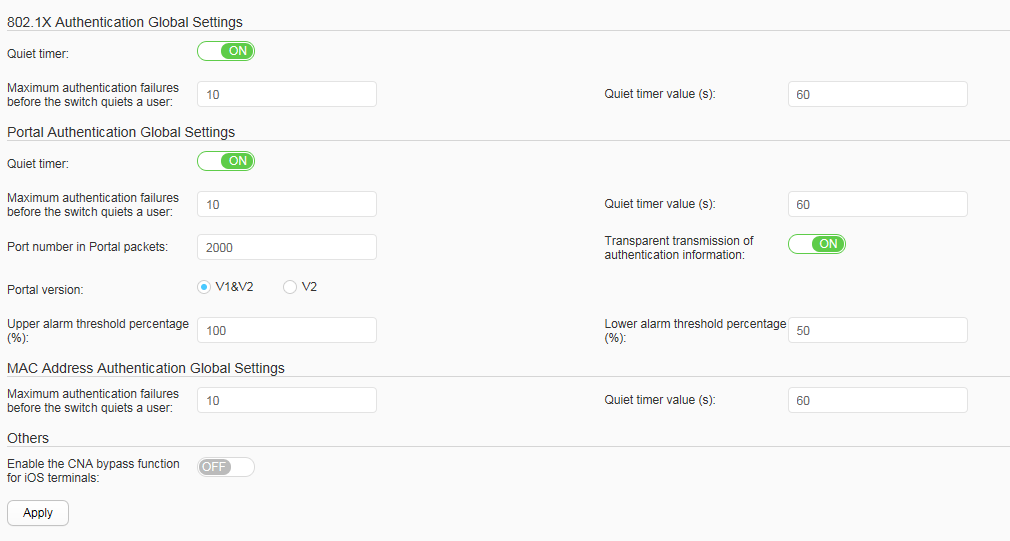Advanced Settings
Procedure
- Configure 802.1X authentication globally.
- Choose Configuration > Security Services > AAA and click the Advanced Settings tab, as shown in Figure 1.
- Set parameters in 802.1X Authentication Global
Settings. Table 1 describes the parameters on this page.
Table 1 Parameters for configuring 802.1X authentication globally Parameter
Description
Quiet timer
Indicates whether to start the quiet timer.
Maximum authentication failures before the switch quiets a user
Indicates the maximum number of times that a user fails authentication before the quiet function is enabled. When the number of times that a user fails 802.1X authentication within 60s reaches the value set in Maximum authentication failures before the switch quiets a user, the device keeps the user quiet for a period of time.
Quiet timer value (s)
Indicates the quiet period. During the quiet period of an 802.1X authentication user, the device discards the 802.1X authentication request packets from the user.
- Click Apply.
- In the dialog box that is displayed, click OK.
- Configure Portal authentication globally.
- Choose Configuration > Security Services > AAA and click the Advanced Settings tab, as shown in Figure 1.
- Set parameters in Portal Authentication Global
Settings. Table 2 describes the parameters on this page.
Table 2 Parameters for configuring Portal authentication globally Parameter
Description
Quiet timer
Indicates whether to start the quiet timer.
Maximum authentication failures before the switch quiets a user
Indicates the maximum number of times that a user fails authentication before the quiet function is enabled. When the number of times that a user fails Portal authentication within 60s reaches the value set in Maximum authentication failures before the switch quiets a user, the device keeps the user quiet for a period of time.
Quiet timer value (s)
Indicates the quiet period. During the quiet period of a Portal authentication user, the device discards the Portal authentication request packets from the user.
Port number in Portal packets
Indicates the port number used by the device to listen on Portal protocol packets.
Transparent transmission of authentication information
Indicates whether to enable transparent transmission of authentication information.
Portal version
Indicates the version of the Portal protocol.
Upper alarm threshold percentage (%)
Indicates the upper alarm threshold percentage of Portal authentication user quantity, which must be greater than or equal to Lower alarm threshold percentage.
Lower alarm threshold percentage (%)
Indicates the lower alarm threshold percentage of Portal authentication user quantity.
- Click Apply.
- In the dialog box that is displayed, click OK.
- Configure MAC address authentication globally.
- Choose Configuration > Security Services > AAA and click the Advanced Settings tab, as shown in Figure 1.
- Set parameters in MAC Address Authentication
Global Settings. Table 3 describes the parameters on this page.
Table 3 Parameters for configuring MAC address authentication globally Parameter
Description
Maximum authentication failures before the switch quiets a user
Indicates the maximum number of times that a user fails authentication before the quiet function is enabled. When the number of times that a user fails MAC address authentication within 60s reaches the value set in Maximum authentication failures before the switch quiets a user, the device keeps the user quiet for a period of time.
Quiet timer value (s)
Indicates the value of the quiet timer. When a user fails authentication, the device keeps the user quiet for a period before processing the authentication request from the user. During the quiet period, the device does not process authentication requests from the user.
- Click Apply.
- In the dialog box that is displayed, click OK.
- Enable the CNA bypass function for iOS terminals.
- Choose Configuration > Security Services > AAA and click the Advanced Settings tab, as shown in Figure 1.
- Set Enable the CNA bypass function for iOS terminals in Others to ON.
- Click Apply.
- In the dialog box that is displayed, click OK.