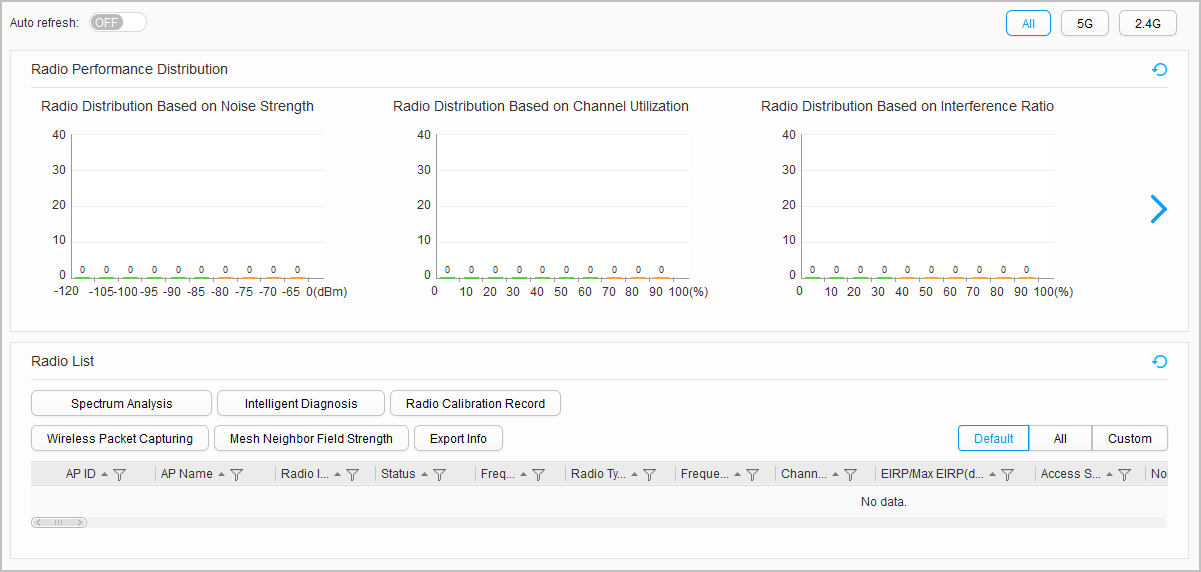Radio
Procedure
- View the radio list.
- Implement spectrum analysis.
Select a radio from Radio List and click Spectrum Analysis. The spectrum charts of the radio are displayed. For details, see Spectrum Analysis.
- Intelligently diagnose radio faults.
Select a radio in Radio List and click Intelligent Diagnosis to diagnose Mesh link faults, AP failures, and AP upgrade failures. The web platform will provide handling suggestions. For details, see Intelligent Diagnosis.
- Capture wireless packets.
Select a radio in Radio List and click Wireless Packet Obtaining to capture wireless packets so that you can identify faults. For details, see Wireless Packet Capturing.
- View field strength information.
Select a radio in Radio List and click Field Strength Collection to view field strength information.

Table 2 Field strength information Parameter
Description
Local AP ID
ID of the local AP.
Local AP Name
Name of the local AP.
Local AP MAC
MAC address of the local AP.
Radio ID
ID of a radio of which field strength information is collected.
Local AP Position No.
This parameter takes effect only when the location-based handover algorithm is enabled.
Neighboring AP ID
ID of the peer AP.
Neighboring AP Name
Name of the peer AP.
Neighboring AP MAC
MAC address of the peer AP.
Neighboring AP Position No.
This parameter takes effect only when the location-based handover algorithm is enabled.
Neighboring AP RSSI
RSSI of the peer AP.
Refresh Time
Interval for updating field strength information.
- View radio calibration records.
Click Radio Calibration Record. Radio calibration records are displayed.

Table 3 Description of radio calibration records Parameter
Description
Time
Time when calibration is triggered.
AP ID
ID of the AP.
AP Name
Name of the AP.
Radio ID
ID of the radio.
Channel Before/After Calibration
Radio channel before/after radio calibration.
Bandwidth Before/After Calibration
Radio bandwidth before/after radio calibration.
Eirp Before/After Calibration
Transmit power of the radio before/after radio calibration.
RSSI Before/After Calibration
RSSI of an AP before/after radio calibration.
Calibration Cause
Cause of radio calibration.
- Export the radio list.
Click Export Info. The radio list is exported in a .csv file.