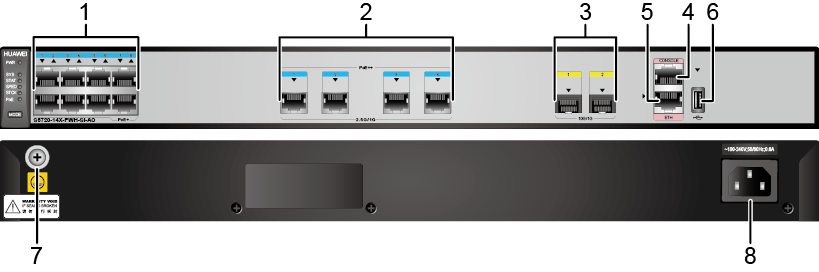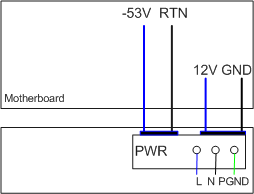S5720-14X-PWH-SI-AC
Version Mapping
Table 1 lists the mapping between the S5720-14X-PWH-SI-AC chassis and software versions.
Appearance and Structure
1 |
Eight PoE+ 10/100/1000BASE-T ports |
2 |
Four PoE++ 100M/1000M/2.5GE BASE-T ports (MultiGE port) |
3 |
Two 10GE SFP+ ports Applicable modules and cables:
|
4 |
One console port NOTE:
It is used with a console cable. The console cable is not delivered with the switch and needs to be separately purchased if needed. |
5 |
One ETH management port |
6 |
One USB port |
7 |
Ground screw NOTE:
It is used with a ground cable. |
8 |
AC socket NOTE:
It is used with an AC power cable. |
Port Description
10/100/1000BASE-T port
100M/1000M/2.5G BASE-T port
A 100M/1000M/2.5G BASE-T port (MultiGE port) sends and receives service data at 100 Mbit/s, 1000 Mbit/s, or 2.5 Gbit/s, and must use an Ethernet cable. If the 2.5 Gbit/s speed is required, the port must use an Ethernet cable of Cat5e or higher category. Table 3 describes the attributes of a 100M/1000M/2.5G BASE-T port.
Attribute |
Description |
|---|---|
Connector type |
RJ45 |
Standards compliance |
IEEE802.3u, IEEE802.3ab, IEEE802.3bz, mgbase-t |
Working mode |
100/1000/2500 Mbit/s auto-sensing |
Maximum transmission distance |
100 m |
- All switches providing FE electrical interfaces, GE electrical interfaces or MultiGE electrical interfaces
- AP: AP7050DN-E (with 2.5G uplink interfaces) running V200R007C00
- Pico: BTS3911B running V100R010C10SPC092T
10GE SFP+ port
Console port
ETH management port

USB flash drives from different vendors differ in model compatibility and drivers. If a USB flash drive cannot be used, try to replace it with another one from a mainstream vendor. Switches support a maximum of 128 GB USB flash drives.
Indicator Description

- If the switch has no configuration file, the system attempts to enter the web initial login mode. In this mode, the status of mode indicators is as follows:
- If the system enters the web initial login mode successfully, all mode indicators turn green and stay on for a maximum of 10 minutes.
- If the system fails to enter the initial login mode, all mode indicators fast blink for 10 seconds and then restore the default status.
- If the switch has a configuration file, the system cannot enter the web initial login mode. In this case, all mode indicators fast blink for 10s, and then return to the default states.
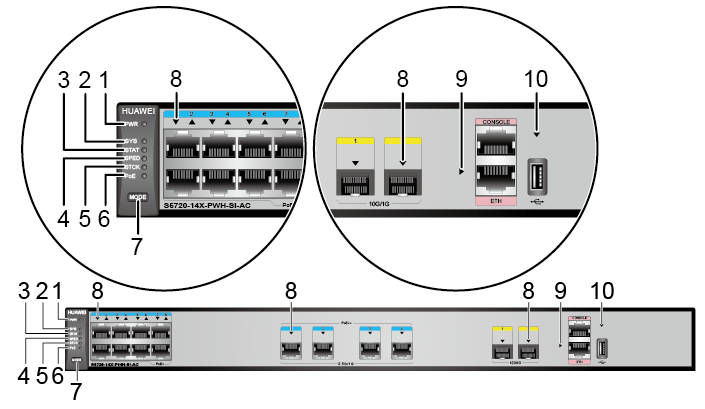

The S5720-SI series switches provide a command for setting fault indicators, which help field maintenance personnel find a faulty switch quickly.
The SYS indicator and mode indicators (STAT, SPED, STCK, and PoE) are used as fault indicators. When an S5720-SI switch is faulty, you can run the command to turn on the fault indicators. Then the SYS indicator and mode indicators fast blink red to help field maintenance personnel quickly find the faulty switch.
No. |
Indicator |
Name |
Color |
Status |
Description |
|---|---|---|---|---|---|
1 |
PWR |
Power module indicator |
- |
Off |
The switch is powered off. |
Green |
Steady on |
The system power supply is normal. |
|||
Yellow |
Steady on |
The built-in PoE power module has failed. |
|||
2 |
SYS |
System status indicator |
- |
Off |
The system is not running. |
Green |
Fast blinking |
The system is starting. |
|||
Green |
Slow blinking |
The system is running normally. |
|||
Red |
Steady on |
The system does not work normally after registration, or a fan alarm or temperature alarm has been generated. |
|||
3 |
STAT |
Status indicator |
- |
Off |
The status mode is not selected. |
Green |
Steady on |
The status mode (default mode) is selected. If the status mode is selected, the service port indicator shows the port link or activity state. |
|||
4 |
SPED |
Speed indicator |
- |
Off |
The speed mode is not selected. |
Green |
Steady on |
The service port indicators show the port speeds. After 45 seconds, the service port indicators automatically restore to the status mode. |
|||
5 |
STCK |
Stack indicator |
- |
Off |
|
Green |
Steady on |
The switch is a standby or slave switch in a stack, and the service port indicators show the stack ID of the switch. |
|||
Green |
Blinking |
After 45 seconds, the service port indicators automatically restore to the status mode. |
|||
6 |
PoE |
PoE indicator |
- |
Off |
The PoE mode is not selected. |
Green |
Steady on |
The service port indicators show the PoE status. After 45 seconds, the service port indicators automatically restore to the status mode. |
|||
7 |
MODE |
Mode switch button |
- |
- |
If you do not press the MODE button within 45 seconds, the service port indicators restore to the default mode. In this case, the STAT indicator is steady green, the SPED and PoE indicators are off, and the STCK indicator is off or blinking green. |
8 |
- |
Service port indicator |
Meanings of service port indicators vary in different modes. For details, see Table 8. |
||
9 |
- |
ETH port indicator |
- |
Off |
The ETH port is not connected. |
Green |
Steady on |
The ETH port is connected. |
|||
Green |
Blinking |
The ETH port is sending or receiving data. |
|||
10 |
- |
USB-based deployment indicator |
- |
Off |
|
Green |
Steady on |
A USB-based deployment has been completed. |
|||
Green |
Blinking |
The system is reading data from the USB flash drive. |
|||
Yellow |
Steady on |
The switch has copied all the required files and completed the file check. The USB flash drive can be removed from the switch. |
|||
Red |
Blinking |
An error has occurred when the system is executing the configuration file or reading data from the USB flash drive. |
|||
| Display Mode | Color | Status | Description |
|---|---|---|---|
| Status | - | Off | The port is not connected or has been shut down. |
| Green | Steady on | A link has been established on the port. | |
| Green | Blinking | The port is sending or receiving data. | |
| Speed | - | Off | The port is not connected or has been shut down. |
| Green | Steady on | 10M/100M/1000M port: The port is operating at 10/100 Mbit/s. 1000M/10GE port: The port is operating at 1000 Mbit/s. |
|
| Green | Blinking | 10M/100M/1000M port: The port is operating at 1000 Mbit/s. 1000M/10GE port: The port is operating at 10 Gbit/s. |
|
| PoE | - | Off | The port is not providing power to a powered device (PD). |
| Green | Steady on | The port is providing power to a PD. | |
| Yellow | Steady on | The PoE function is disabled on the port. | |
| Yellow | Blinking | The port stops providing PoE power because of an exception (for example, an incompatible PD is connected to the port). | |
| Green and yellow | Blinking green and yellow alternately | The port fails to supply power to a PD due to one of the following
reasons:
|
|
| Stack | - | Off | Port indicators do not show the stack ID of the switch. |
| Green | Steady on | ||
| Green | Blinking |
Power Supply Configuration
The S5720-14X-PWH-SI-AC has a built-in power module and does not support pluggable power modules. The S5720-14X-PWH-SI-AC is a PoE switch and has a built-in PoE power module.
Available PoE Power |
Maximum Number of Ports (Fully Loaded) |
|---|---|
369.6 W |
NOTE:
A PoE++ port is a non-standard port and can only provide 90 W power for the attached PD. |
Heat Dissipation
The S5720-14X-PWH-SI-AC has three built-in fans for forced air cooling. The airflow direction is left-to-right.


Technical Specifications
Table 10 lists technical specifications of the S5720-14X-PWH-SI-AC.
Item |
Description |
|---|---|
Memory (RAM) |
1 GB |
Flash |
512 MB in total. To view the available flash memory size, run the display version command. |
Mean time between failures (MTBF) |
86.55 years |
Mean time to repair (MTTR) |
2 hours |
Availability |
> 0.99999 |
Service port surge protection |
Common mode: ±6 kV |
Power supply surge protection |
±6 kV in differential mode, ±6 kV in common mode |
Dimensions (H x W x D) |
43.6 mm x 442.0 mm x 310.0 mm (1.72 in. x 17.4 in. x 12.2 in.) |
Weight (with packaging) |
5.9 kg (13.01 lb) |
Stack ports |
First eight GE electrical ports 10GE SFP+ ports (V200R010C00 and later versions) |
RTC |
Supported |
RPS |
Not supported |
PoE |
Supported |
Rated voltage range |
100 V AC to 240 V AC, 50/60 Hz |
Maximum voltage range |
90 V AC to 264 V AC, 47 Hz to 63 Hz |
Maximum power consumption (100% throughput, full speed of fans) |
|
Typical power consumption (30% of traffic load)
|
44.94 W |
Operating temperature |
0°C to 45°C (32°F to 113°F) at an altitude of 0-1800 m (0-5906 ft.)
NOTE:
When the altitude is 1800-5000 m (5906-16404 ft.), the highest operating temperature reduces by 1°C (1.8°F) every time the altitude increases by 220 m (722 ft.). |
Short-term operating temperature |
-5°C to +50°C (23°F to 122°F) at an altitude of 0-1800 m (0-5906 ft.) NOTE:
When the altitude is 1800-5000 m (5906-16404 ft.), the highest operating temperature reduces by 1°C (1.8°F) every time the altitude increases by 220 m (722 ft.). The equipment can operate beyond the normal operating
temperature range for a short-term period, but the following conditions
must be met:
The equipment cannot start when the temperature is lower than 0°C (32°F). The maximum distance of optical modules used in these conditions cannot exceed 10 km. |
Storage temperature |
-40°C to +70°C (-40°F to +158°F) |
Noise under normal temperature (27°C, sound power) |
< 52.8 dB(A) |
Relative humidity |
5% to 95%, noncondensing |
Operating altitude |
0-5000 m (0-16404 ft.) |
Certification |
|
Part number |
02350MTV |