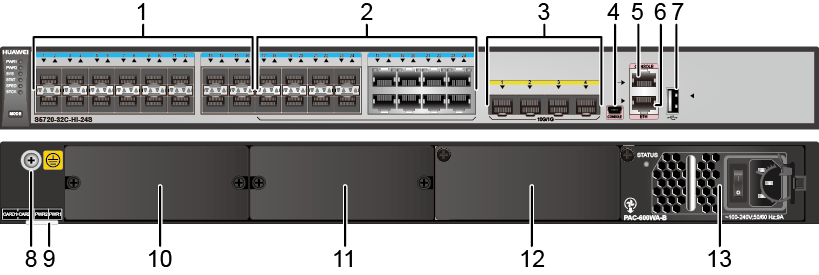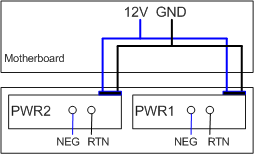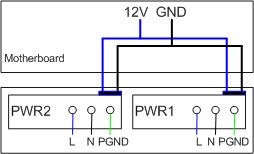S5720-32C-HI-24S-AC
Version Mapping
Table 1 lists the mapping between the S5720-32C-HI-24S-AC chassis and software versions.
Appearance and Structure
1 |
Sixteen 100/1000BASE-X ports |
2 |
Eight combo ports (10/100/1000BASE-T + 100/1000BASE-X) Modules applicable to combo optical ports:
|
3 |
Four 10GE SFP+ ports Applicable modules and cables:
|
4 |
One mini USB port |
5 |
One console port |
6 |
One ETH management port |
7 |
One USB port |
8 |
Ground screw NOTE:
It is used with a ground cable. |
9 |
ESN label NOTE:
You can draw it out to view the ESN and MAC address of the switch. |
10 |
Rear card slot 1 NOTE:
This slot is reserved for future use. |
11 |
Rear card slot 2 NOTE:
Card supported: ES5D21X04S01 (4-Port 10 GE SFP+ Rear Interface Card) |
12 |
Power module slot 2 NOTE:
Applicable power modules:
|
13 |
Power module slot 1 NOTE:
Applicable power modules:
|
- |
- |
Port Description
100/1000BASE-X port
Combo port

By default, a combo port works in auto mode, in which the port type is determined as follows:
- If the optical port has no optical module installed and the electrical port has no Ethernet cable connected, the port type depends on which port is connected first. If the electrical port is connected by an Ethernet cable first, the electrical port is used for data switching. If the optical port has an optical module installed first, the optical port is used for data switching.
- If the electrical port has an Ethernet cable connected and is in Up state, the electrical port is still used for data switching when the optical port has an optical module installed.
- If the optical port, no matter in Up or Down state, has an optical module installed, the optical port is still used for data switching when the electrical port has an Ethernet cable connected.
- If the optical port has an optical module installed and the electrical port has an Ethernet cable connected, the optical port is used for data switching after the switch restarts.
10GE SFP+ port
Console port
Mini USB port
The mini USB port is connected to a console for on-site configuration. When both the Mini USB and console port have a cable connected, only the Mini USB port works.
ETH management port
USB port

USB flash drives from different vendors differ in model compatibility and drivers. If a USB flash drive cannot be used, try to replace it with another one from a mainstream vendor. Switches support a maximum of 128 GB USB flash drives.
Indicator Description

- If the switch has no configuration file, the system attempts to
enter the web initial login mode. In this mode, the status of mode
indicators is as follows:
- If the system enters the web initial login mode successfully, all mode indicators turn green and stay on for a maximum of 10 minutes.
- If the system fails to enter the initial login mode, all mode indicators fast blink for 10 seconds and then restore to the default status.
- If the switch has a configuration file, the system cannot enter the web initial login mode. In this case, all mode indicators fast blink for 10s, and then return to the default states.
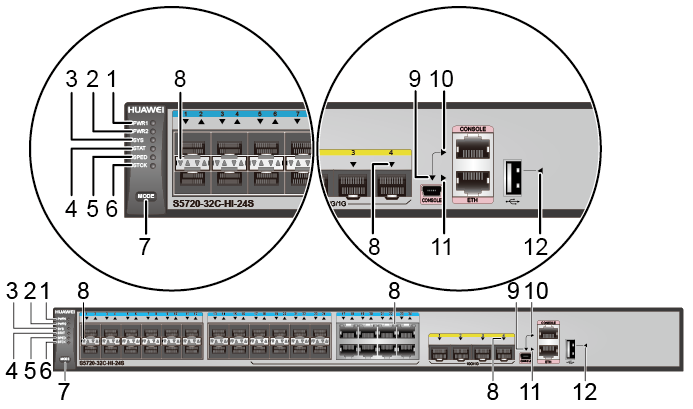
No. |
Indicator |
Name |
Color |
Status |
Description |
|---|---|---|---|---|---|
1 |
PWR1 |
Power module indicator |
- |
Off |
No power module is available in power module slot 1, or the switch has only one power module but the power module does not work normally. |
Green |
Steady on |
A power module is installed in power module slot 1 and is working normally. |
|||
Yellow |
Steady on |
The switch has two power modules installed. Any of the following situations occurs in power module slot 1:
|
|||
2 |
PWR2 |
Power module indicator |
- |
Off |
No power module is available in power module slot 2, or the switch has only one power module but the power module does not work normally. |
Green |
Steady on |
A power module is installed in power module slot 2 and is working normally. |
|||
Yellow |
Steady on |
The switch has two power modules installed. Any of the following situations occurs in power module slot 2:
|
|||
3 |
SYS |
System status indicator |
- |
Off |
The system is not running. |
Green |
Fast blinking |
The system is starting. |
|||
Green |
Slow blinking |
The system is running normally. |
|||
Red |
Steady on |
The system does not work normally after registration, or a fan alarm or temperature alarm has been generated. |
|||
4 |
STAT |
Status indicator |
- |
Off |
The status mode is not selected. |
Green |
Steady on |
The status mode (default mode) is selected. If the status mode is selected, the service port indicator shows the port link or activity state. |
|||
5 |
SPED |
Speed indicator |
- |
Off |
The speed mode is not selected. |
Green |
Steady on |
The service port indicators show the port speeds. After 45 seconds, the service port indicators automatically restore to the status mode. |
|||
6 |
STCK |
Stack indicator |
- |
Off |
|
Green |
Steady on |
The switch is a standby or slave switch in a stack, and the service port indicators show the stack ID of the switch. |
|||
Green |
Blinking |
After 45 seconds, the service port indicators automatically restore to the status mode. |
|||
7 |
MODE |
Mode switch button |
- |
- |
If you do not press the MODE button within 45 seconds, the service port indicators restore to the default mode. In this case, the STAT indicator is steady green, the SPED indicator is off, and the STCK indicator is off or blinking green. |
8 |
- |
Service port indicator |
Meanings of service port indicators vary in different modes. For details, see Table 7 and Table 8. |
||
9 |
- |
Mini USB indicator |
- |
Off |
The Mini USB port is disabled, and the console port is enabled. |
Green |
Steady on |
The Mini USB port is enabled. When the Mini USB indicator is steady green, the console indicator is off. |
|||
10 |
- |
Console indicator |
- |
Off |
The console port is disabled, and the Mini USB port is enabled. |
Green |
Steady on |
The console port is enabled (default state). When the console indicator is steady green, the Mini USB indicator is off. |
|||
11 |
- |
ETH port indicator |
- |
Off |
The ETH port is not connected. |
Green |
Steady on |
The ETH port is connected. |
|||
Green |
Blinking |
The ETH port is sending or receiving data. |
|||
12 |
- |
USB-based deployment indicator |
- |
Off |
|
Green |
Steady on |
A USB-based deployment has been completed. |
|||
Green |
Blinking |
The system is reading data from the USB flash drive. |
|||
Yellow |
Steady on |
The switch has copied all the required files and completed the file check. The USB flash drive can be removed from the switch. |
|||
Red |
Blinking |
An error has occurred when the system is executing the configuration file or reading data from the USB flash drive. |
|||
| Display Mode | Color | Status | Description |
|---|---|---|---|
| Status | - | Off | The port is not connected or has been shut down. |
| Green | Steady on | A link has been established on the port. | |
| Yellow | Blinking | The port is sending or receiving data. | |
| Speed | - | Off | The port is not connected or has been shut down. |
| Green and yellow | Steady on | 10M/100M/1000M port: The port is operating at 10/100 Mbit/s. 1000M/10GE port: The port is operating at 1000 Mbit/s. |
|
| Green and yellow | Blinking | 10M/100M/1000M port: The port is operating at 1000 Mbit/s. 1000M/10GE port: The port is operating at 10 Gbit/s. |
|
| Stack | - | Off | Port indicators do not show the stack ID of the switch. |
| Green and yellow | Steady on | ||
| Green and yellow | Blinking |
| Display Mode | Color | Status | Description |
|---|---|---|---|
| Status | - | Off | The port is not connected or has been shut down. |
| Green | Steady on | A link has been established on the port. | |
| Green | Blinking | The port is sending or receiving data. | |
| Speed | - | Off | The port is not connected or has been shut down. |
| Green | Steady on | 10M/100M/1000M port: The port is operating at 10/100 Mbit/s. 1000M/10GE port: The port is operating at 1000 Mbit/s. |
|
| Green | Blinking | 10M/100M/1000M port: The port is operating at 1000 Mbit/s. 1000M/10GE port: The port is operating at 10 Gbit/s. |
|
| Stack | - | Off | Port indicators do not show the stack ID of the switch. |
| Green | Steady on | ||
| Green | Blinking |
Power Supply Configuration
The S5720-32C-HI-24S-AC uses pluggable power modules. It can be configured with a single power module or double power modules for 1+1 power redundancy. Pluggable AC and DC power modules can be used together in the same switch.
Heat Dissipation
The S5720-32C-HI-24S-AC has five built-in fans for forced air cooling. The airflow direction is left-to-right.


Technical Specifications
Table 9 lists technical specifications of the S5720-32C-HI-24S-AC.
Item |
Description |
|---|---|
Memory (RAM) |
4 GB |
Flash |
512 MB in total. To view the available flash memory size, run the display version command. |
Mean time between failures (MTBF) |
56.21 years when no interface card is configured, 52.63 years when a 4-port 10GE interface card is configured |
Mean time to repair (MTTR) |
2 hours |
Availability |
> 0.99999 |
Service port surge protection |
Common mode: ±2 kV |
Power supply surge protection |
|
Dimensions (H x W x D) |
44.4 mm x 442.0 mm x 420.0 mm (1.75 in. x 17.4 in. x 16.5 in.) |
Weight (with packaging) |
10.4 kg (22.93 lb) |
Stack ports |
Four fixed 10GE SFP+ ports on the front panel or ports on the 4-port 10GE SFP+ rear interface card NOTE:
The switch supports service port stacking since V200R009C00. |
RTC |
Supported |
RPS |
Not supported |
PoE |
Not supported |
Rated voltage range |
100 V AC to 240 V AC, 50/60 Hz -48 V DC to -60 V DC |
Maximum voltage range |
90 V AC to 264 V AC, 47 Hz to 63 Hz -38.4 V DC to -72 V DC |
Maximum power consumption (100% throughput, full speed of fans) |
172.7 W |
Typical power consumption (30% of traffic load)
|
122.12 W |
Operating temperature |
0°C to 45°C (32°F to 113°F) at an altitude of 0-1800 m (0-5906 ft.) NOTE:
When the altitude is 1800-5000 m (5906-16404 ft.), the highest operating temperature reduces by 1°C (1.8°F) every time the altitude increases by 220 m (722 ft.). |
Short-term operating temperature |
-5°C to +50°C (23°F to 122°F) at an altitude of 0-1800 m (0-5906 ft.) NOTE:
When the altitude is 1800-5000 m (5906-16404 ft.), the highest operating temperature reduces by 1°C (1.8°F) every time the altitude increases by 220 m (722 ft.). The equipment can operate beyond the normal operating
temperature range for a short-term period, but the following conditions
must be met:
The equipment cannot start when the temperature is lower than 0°C (32°F). The maximum distance of optical modules used in these conditions cannot exceed 10 km. |
Storage temperature |
-40°C to +70°C (-40°F to +158°F) |
Noise under normal temperature (27°C, sound power) |
< 60 dB(A) |
Relative humidity |
5% to 95%, noncondensing |
Operating altitude |
0-5000 m (0-16404 ft.) |
Certification |
|
Part number |
02358600 |