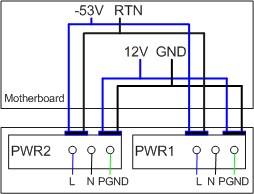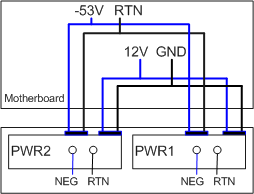S6720-32C-PWH-SI-AC
Version Mapping
Table 1 lists the mapping between the S6720-32C-PWH-SI-AC chassis and software versions.
Appearance and Structure
1 |
Twenty-four PoE++ 100M/1000M/2.5GE/5GE/10GE BASE-T ports (MultiGE port) |
2 |
Four 10GE SFP+ ports Applicable modules and cables:
NOTE:
The four 10GE SFP+ ports on the front panel cannot be used simultaneously with ports on the rear card (except the 4-port 10GE rear card). If a rear card other than a 4-port 10GE rear card is installed in the switch, only the ports on the front panel can be used by default.
|
3 |
One PNP button NOTICE:
Applicable in V200R012C00 and later versions: To restore the factory settings and reset the switch, hold down the button for at least 6 seconds. To reset the switch, press the button. Resetting the switch will cause service interruption. Exercise caution when you press the PNP button. |
4 |
One console port |
5 |
One ETH management port |
6 |
One USB port |
7 |
Ground screw NOTE:
It is used with a ground cable. |
8 |
ESN label NOTE:
You can draw it out to view the ESN and MAC address of the switch. |
9 |
Rear card slot NOTE:
Cards supported:
|
10 |
Fan slot NOTE:
Applicable fan module: FAN-060B-B |
11 |
Power module slot 2 NOTE:
Applicable power modules:
|
12 |
Power module slot 1 NOTE:
Applicable power modules:
|
Port Description
100M/1000M/2.5GE/5GE/10GE BASE-T port (MultiGE port)
Cable Type (6-a-1 Bundle) |
MultiGE Port (Different Rates) |
||||
|---|---|---|---|---|---|
24*100M/1000M |
Left 16x2.5GE |
Right 8x2.5GE |
24x5GE |
24x10GE |
|
Category 5e unshielded twisted pair (Cat5e UTP) |
100 m |
100 m |
100 m |
Not recommended due to high risk |
Not supported |
Category 5e shielded twisted pair (Cat5e STP) |
100 m |
100 m |
200 m Only the APs listed below are supported if the transmission distance is longer than 100 m:
|
100 m |
Not supported |
Category 6 unshielded twisted pair (Cat6 UTP) |
100 m |
100 m |
100 m |
100 m Not recommended due to high risk |
Not supported |
Category 6 shielded twisted pair (Cat6 STP) |
100 m |
100 m |
200 m Only the APs listed below are supported if the transmission distance is longer than 100 m:
|
100 m |
Not supported |
Category 6A unshielded twisted pair (Cat6A U/UTP) |
100 m |
100 m |
100 m |
100 m Not recommended due to high risk |
Not supported |
Category 6A foiled/unshielded twisted pair (Cat6A F/UTP) |
100 m |
100 m |
200 m Only the APs listed below are supported if the transmission distance is longer than 100 m:
|
100 m |
100 m |
Category 6A shielded twisted pair (Cat6A STP) |
100 m |
100 m |
200 m Only the APs listed below are supported if the transmission distance is longer than 100 m:
|
100 m |
100 m |
Category 7 twisted pair (Cat7) |
100 m |
100 m |
200 m Only the APs listed below are supported if the transmission distance is longer than 100 m:
|
100 m |
100 m |

6-a-1 stands for the six-around-one cable bundle mode, with one cable in the center and six cables bundled evenly around it.
- 802.3bz requires that the ALSNR value for alien crosstalk between Ethernet cables be greater than 0, but the standards for Cat5e and Cat6 unshielded twisted pairs do not specify the required ALSNR value. Therefore, such cables may not meet the crosstalk requirement in 802.3bz, causing severe problems such as continuous packet loss.
- According the cabling specification TIA TSB-5021, using Cat5e and Cat6 cables for 5G poses high risks.
- Currently, no clear onsite testing or evaluation method is available for checking whether ALSNR of cables conforms to 802.3bz.
If Cat5e and Cat6 unshielded twisted pairs do not meet the 5G requirement, you are advised to replace them with shielded twisted pairs or reduce the rate of interfaces to 2.5G.
10GE SFP+ port
Console port
ETH management port
USB port

USB flash drives from different vendors differ in model compatibility and drivers. If a USB flash drive cannot be used, try to replace it with another one from a mainstream vendor. Switches support a maximum of 128 GB USB flash drives.
Indicator Description

- If the switch has no configuration file, the system attempts to enter the web initial login mode. In this mode, the status of mode indicators is as follows:
- If the system enters the web initial login mode successfully, all mode indicators turn green and stay on for a maximum of 10 minutes.
- If the system fails to enter the initial login mode, all mode indicators fast blink for 10 seconds and then restore the default status.
- If the switch has a configuration file, the system cannot enter the web initial login mode. In this case, all mode indicators fast blink for 10s, and then return to the default states.
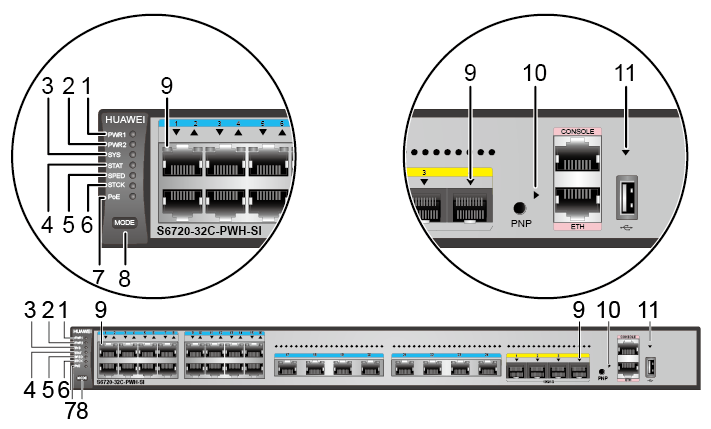

The S6720-SI series switches provide a command for setting fault indicators, which help field maintenance personnel find a faulty switch quickly.
The SYS indicator and mode indicators (STAT, SPED, and STCK) are used as fault indicators of a switch. If the switch fails, its SYS indicator and mode indicators can be configured to blink red fast so that field maintenance personnel can find this faulty switch.
No. |
Indicator |
Name |
Color |
Status |
Description |
|---|---|---|---|---|---|
1 |
PWR1 |
Power module indicator |
- |
Off |
No power module is available in power module slot 1, or the switch has only one power module but the power module does not work normally. |
Green |
Steady on |
A power module is installed in power module slot 1 and is working normally. |
|||
Yellow |
Steady on |
The switch has two power modules installed. Any of the following situations occurs in power module slot 1:
|
|||
2 |
PWR2 |
Power module indicator |
- |
Off |
No power module is available in power module slot 2, or the switch has only one power module but the power module does not work normally. |
Green |
Steady on |
A power module is installed in power module slot 2 and is working normally. |
|||
Yellow |
Steady on |
The switch has two power modules installed. Any of the following situations occurs in power module slot 2:
|
|||
3 |
SYS |
System status indicator |
- |
Off |
The system is not running. |
Green |
Fast blinking |
The system is starting. |
|||
Green |
Slow blinking |
The system is running normally. |
|||
Red |
Steady on |
The system does not work normally after registration, or a fan alarm or temperature alarm has been generated. |
|||
4 |
STAT |
Status indicator |
- |
Off |
The status mode is not selected. |
Green |
Steady on |
The status mode (default mode) is selected. If the status mode is selected, the service port indicator shows the port link or activity state. |
|||
5 |
SPED |
Speed indicator |
- |
Off |
The speed mode is not selected. |
Green |
Steady on |
The service port indicators show the port speeds. After 45 seconds, the service port indicators automatically restore to the status mode. |
|||
6 |
STCK |
Stack indicator |
- |
Off |
|
Green |
Steady on |
The switch is a standby or slave switch in a stack, and the service port indicators show the stack ID of the switch. |
|||
Green |
Blinking |
After 45 seconds, the service port indicators automatically restore to the status mode. |
|||
7 |
PoE |
PoE indicator |
- |
Off |
The PoE mode is not selected. |
Green |
Steady on |
The service port indicators show the PoE status. After 45 seconds, the service port indicators automatically restore to the status mode. |
|||
8 |
MODE |
Mode switch button |
- |
- |
If you do not press the MODE button within 45 seconds, the service port indicators restore to the default mode. In this case, the STAT indicator is steady green, the SPED and PoE indicators are off, and the STCK indicator is off or blinking green. |
9 |
- |
Service port indicator |
Meanings of service port indicators vary in different modes. For details, see Table 8 and Table 9. |
||
10 |
- |
ETH port indicator |
- |
Off |
The ETH port is not connected. |
Green |
Steady on |
The ETH port is connected. |
|||
Green |
Blinking |
The ETH port is sending or receiving data. |
|||
11 |
- |
USB-based deployment indicator |
- |
Off |
|
Green |
Steady on |
A USB-based deployment has been completed. |
|||
Green |
Blinking |
The system is reading data from the USB flash drive. |
|||
Yellow |
Steady on |
The switch has copied all the required files and completed the file check. The USB flash drive can be removed from the switch. |
|||
Red |
Blinking |
An error has occurred when the system is executing the configuration file or reading data from the USB flash drive. |
|||
Display Mode |
Color |
Status |
Description |
|---|---|---|---|
Status |
- |
Off |
The port is not connected or has been shut down. |
Green |
Steady on |
A link has been established on the port. |
|
Green |
Blinking |
The port is sending or receiving data. |
|
Speed |
- |
Off |
The port is not connected or has been shut down. |
Green |
Steady on |
The port is working at 100/1000 Mbit/s. |
|
Green |
Blinking |
The port is working at 2.5/5/10 Gbit/s. |
|
PoE |
- |
Off |
The port is not providing power to a powered device (PD). |
Green |
Steady on |
The port is providing power to a PD. |
|
Yellow |
Steady on |
The PoE function is disabled on the port. |
|
Yellow |
Blinking |
The port stops providing PoE power because of an exception (for example, an incompatible PD is connected to the port). |
|
Green and yellow |
Blinking green and yellow alternately |
The port fails to supply power to a PD due to one of the following reasons:
|
|
Stack |
- |
Off |
Port indicators do not show the stack ID of the switch. |
Green |
Steady on |
The switch is not the master switch in a stack.
|
|
Green |
Blinking |
The switch is the master switch in a stack.
|
Display Mode |
Color |
Status |
Description |
|---|---|---|---|
Status |
- |
Off |
The port is not connected or has been shut down. |
Green |
Steady on |
A link has been established on the port. |
|
Yellow |
Blinking |
The port is sending or receiving data. |
|
Speed |
- |
Off |
The port is not connected or has been shut down. |
Green and yellow |
Steady on |
The port is working at 100/1000 Mbit/s. |
|
Green and yellow |
Blinking |
The port is working at 2.5/5/10 Gbit/s. |
|
PoE |
- |
Off |
The port is not providing power to a powered device (PD). |
Green |
Steady on |
The port is providing power to a PD. |
|
Yellow |
Steady on |
The PoE function is disabled on the port. |
|
Yellow |
Blinking |
The port stops providing PoE power because of an exception (for example, an incompatible PD is connected to the port). |
|
Green and yellow |
Blinking green and yellow alternately |
The port fails to supply power to a PD due to one of the following reasons:
|
|
Stack |
- |
Off |
Port indicators do not show the stack ID of the switch. |
Green and yellow |
Steady on |
The switch is not the master switch in a stack.
|
|
Green and yellow |
Blinking |
The switch is the master switch in a stack.
|
Power Supply Configuration
The S6720-32C-PWH-SI-AC is a PoE switch. It provides two power module slots, each supporting a 580 W, 650 W, or 1000 W (applicable in V200R013C00 and later versions) power module. A 580 W AC power module and a 650 W DC power module can be used together. A 580 W AC power module and a 1000 W AC power module can be used together. Table 10 lists its power supply configurations.
Power Module 1 |
Power Module 2 |
Available PoE Power |
Maximum Number of Ports (Fully Loaded) |
|---|---|---|---|
580 W or 650 W |
– |
369.6 W |
|
580 W or 650 W |
580 W or 650 W |
739.2 W |
|
1000 W (220 V) |
- |
754.6 W |
|
1000 W (220 V) |
1000 W (220 V) |
1440 W |
|
1000 W (110 V) |
- |
754.6 W |
|
1000 W (110 V) |
1000 W (110 V) |
1440 W |
|
1000 W |
580 W |
739.2 W |
|
580 W |
1000 W |
739.2 W |
|

When a switch has two power modules installed, the two power modules work in redundancy mode to provide power for the chassis and in load balancing mode to provide power for PDs.
Heat Dissipation
The S6720-32C-PWH-SI-AC uses a pluggable fan module for forced air cooling. Air flows in from the left, right, and front sides, and exhausts from the rear panel.


Technical Specifications
Table 11 lists technical specifications of the S6720-32C-PWH-SI-AC.
Item |
Description |
|---|---|
Memory (RAM) |
1 GB |
Flash |
512 MB in total. To view the available flash memory size, run the display version command. |
Mean time between failures (MTBF) |
22.7 years |
Mean time to repair (MTTR) |
2 hours |
Availability |
> 0.99999 |
Service port surge protection |
Common mode: ±7 kV |
Power supply surge protection |
|
Dimensions (H x W x D) |
44.4 mm x 442.0 mm x 420.0 mm (1.75 in. x 17.4 in. x 16.5 in.) |
Weight (including package) |
9.1 kg (20.06 lb) |
Stack ports |
Any MultiGE, 10GE SFP+, or 40GE QSFP+ ports (a maximum of 16 physical ports) |
RTC |
Supported |
RPS |
Not supported |
PoE |
Supported |
Rated voltage range |
100 V AC to 240 V AC, 50/60 Hz -48 V DC to -60 V DC |
Maximum voltage range |
90 V AC to 264 V AC, 47 Hz to 63 Hz -38.4 V DC to -72 V DC |
Maximum power consumption (100% throughput, full speed of fans) |
|
Typical power consumption (30% of traffic load, tested according to ATIS standard) |
|
Operating temperature |
0°C to 45°C (32°F to 113°F) at an altitude of 0-1800 m (0-5906 ft.) NOTE:
When the altitude is 1800-5000 m (5906-16404 ft.), the highest operating temperature reduces by 1°C (1.8°F) every time the altitude increases by 220 m (722 ft.). |
Short-term operating temperature |
-5°C to +50°C (23°F to 122°F) at an altitude of 0-1800 m (0-5906 ft.) NOTE:
When the altitude is 1800-5000 m (5906-16404 ft.), the highest operating temperature reduces by 1°C (1.8°F) every time the altitude increases by 220 m (722 ft.). The equipment can operate beyond the normal operating
temperature range for a short-term period, but the following conditions
must be met:
The equipment cannot start when the temperature is lower than 0°C (32°F). The maximum distance of optical modules used in these conditions cannot exceed 10 km. |
Storage temperature |
-40°C to +70°C (-40°F to +158°F) |
Noise under normal temperature (27°C, sound power) |
< 62.3 dB(A) |
Relative humidity |
5% to 95%, noncondensing |
Operating altitude |
0-5000 m (0-16404 ft.) |
Certification |
|
Part number |
98010719 |